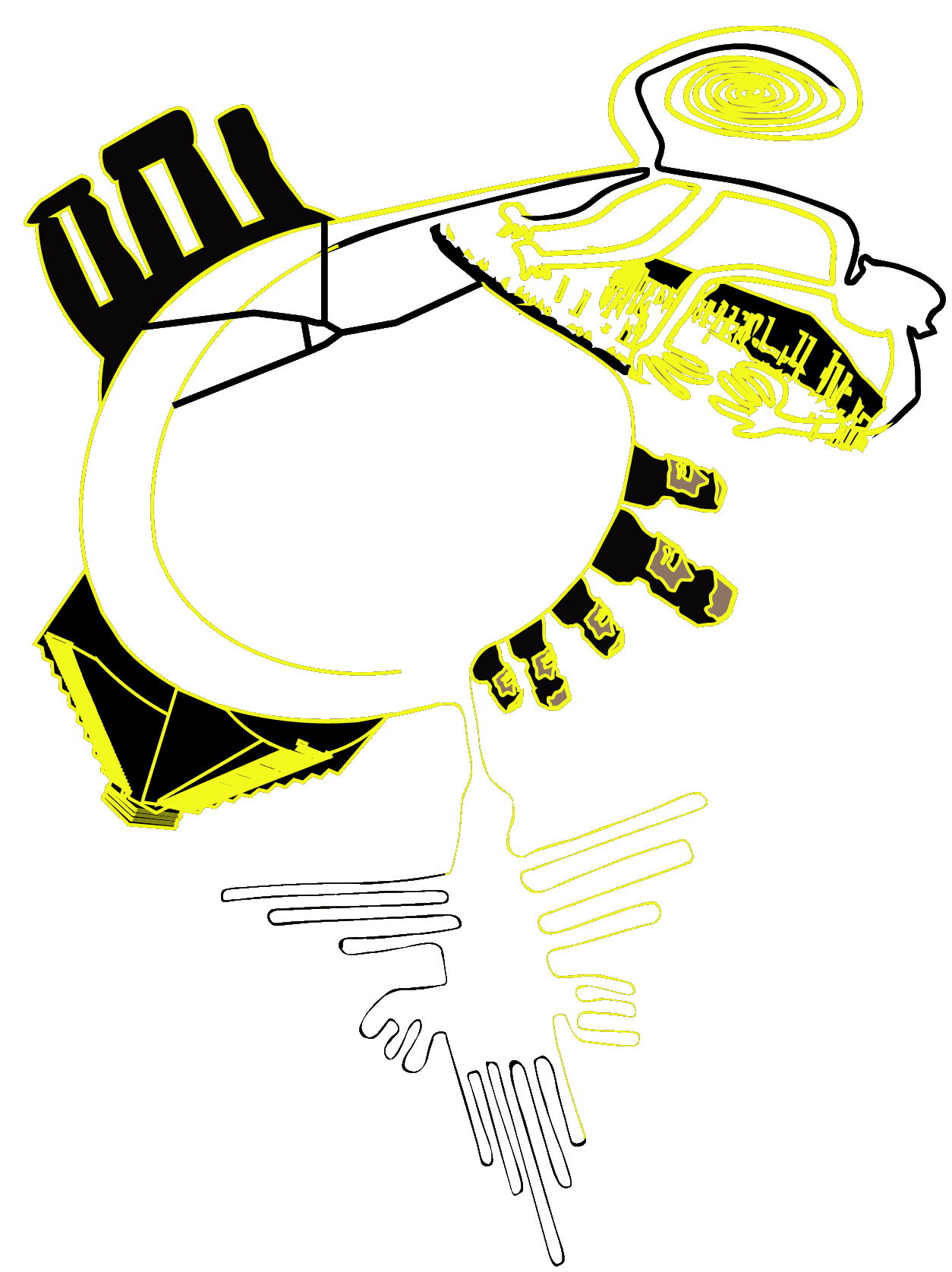Flashing the image and accessing your Astroberry in your local network should be straightforward. Once the local network is set up in Astroberry you simply type astroberry.local in your favorite browser and the image below should appear:

Installing Vspec is a little bit more complicated (but not impossible) and requires following these steps (valid on 13/08/2022):
Since Vspec is designed to run on Windows machines (i686 architectures) and not on Astroberry (arm architectures) we must use an emulator. The following steps are performed on the Pi4 running Astroberry.
- Open a terminal.
- First, download the vspec440_setup.exe and make sure you are in the folder where you downloaded it when you perform the next steps. In my case I have a folder called VSpec440 in Downloads so I just run cd Downloads/VSpec440.
- Install exagear to emulate an i686 architecture as VSpec cannot run on arm architectures. I have used the exagear_3428-1_arm64.deb package on my Pi4 board. Be sure to apply the patch as indicated in this tutorial!
- Run exagear by typing exagear in the terminal. This will emulate an i686 architecture. Type arch to check. If you see something similar to the image below you are on the right path!

- Install wine (I installed version 3 available on the default repo). Run the following commands in the terminal:
sudo apt-get update
sudo apt-get install wine –fix-missing
- Run sudo winecfg and check emulate a virtual desktop in the setup window (I found that this step is not really needed).
- Install winetricks as the Visual Basic runtime required for VSpec must be installed:
wget “https://raw.githubusercontent.com/Winetricks/winetricks/master/src/winetricks“
chmod +x winetricks
- Install the VB6 runtime by typing in the terminal:
winetricks vb6run comctl32ocx comdlg32ocx richtx32 mdac28
- Install VSpec by typing in the terminal:
wine vspec440_setup.exe
Follow the instructions. I installed everything in C:\ not in Program Files.
- Run VSpec by typing in the terminal:
wine ‘C:\Visual Spec\vspec.exe’
- When done close the wine window and exit exagear by typing exit
- Check you actually exited by typing arch in the terminal. You should see armv7l displayed.
You should also have a new icon on your desktop. Just click it. When prompted click Execute.


If you enjoyed this post consider following us on Facebook, Youtube, and Twitter or donating on Patreon. Also, stay tuned for public events Marc hosts regularly on Eventbrite.